Optimizing Image Annotation with CVAT: A Complete Guide
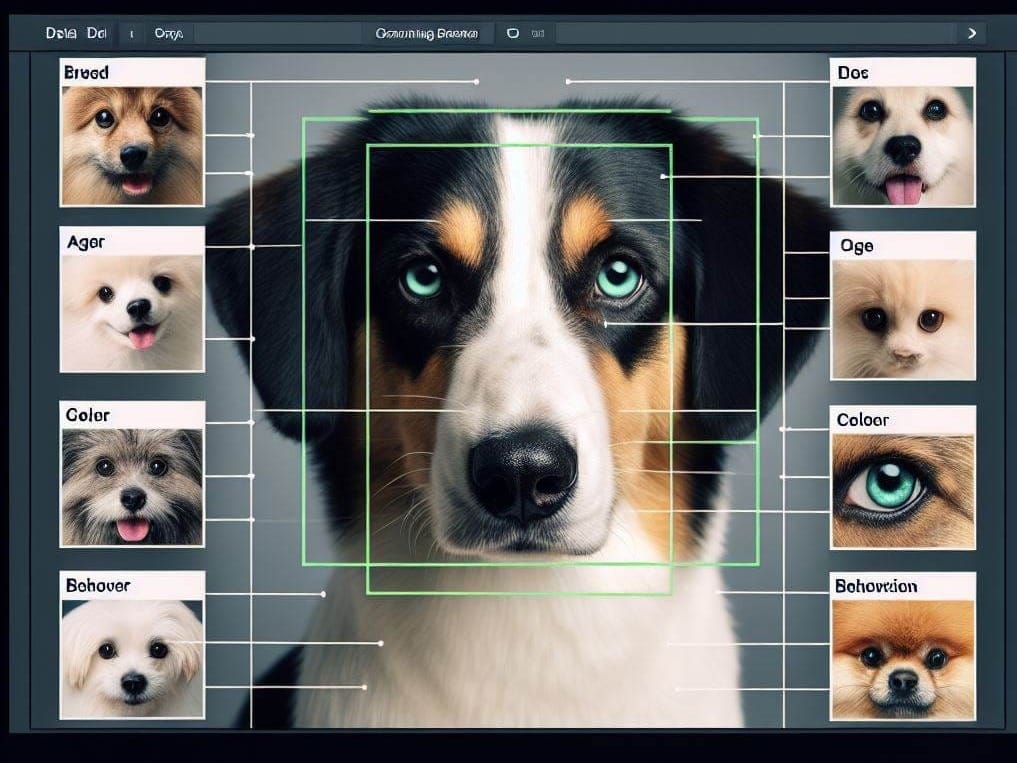
CVAT is a powerful open-source platform designed for annotating images and videos for machine learning and computer vision projects. It supports various annotation types like bounding boxes, polygons, and keypoints. This guide will walk you through the step-by-step process of setting up CVAT for efficient and accurate data annotation. Installing CVAT locally offers simplicity and quick setup for personal or small-scale projects. For larger projects involving collaboration and scalability, deploying CVAT on a website with cloud hosting is recommended.
Key Takeaways:
- CVAT is a powerful open-source tool for image annotation.
- It supports various annotation types like bounding boxes, polygons, and keypoints.
- Installing CVAT locally is recommended for personal or small-scale projects.
- For larger projects, deploying CVAT on a cloud-hosted website is recommended.
- CVAT simplifies the annotation process and offers a secure environment for data annotation.
Prerequisites for Installing CVAT
Before installing CVAT, several prerequisites need to be fulfilled on the system. These prerequisites ensure a smooth setup and operation of CVAT. The three main prerequisites include:
- Docker installation: Docker is a powerful tool for containerizing applications. It simplifies the deployment process and provides a consistent environment for running CVAT. To install Docker, follow the official documentation provided by Docker at https://www.docker.com/.
- Docker Compose installation: Docker Compose is used for managing multi-container Docker applications. It allows for the easy configuration and coordination of multiple containers required by CVAT. To install Docker Compose, follow the instructions outlined in the official Docker Compose documentation available at https://docs.docker.com/compose/.
- Git installation: Git is a version control system that allows for seamless cloning of the CVAT repository from GitHub. It simplifies the process of obtaining the latest version of CVAT and any updates that may be released. To install Git, visit the official Git website and download the appropriate installer for the operating system in use. The official Git website can be accessed at https://git-scm.com/.
By fulfilling these prerequisites, you will be ready to proceed with the installation and setup of CVAT. The following sections will guide you through the process, ensuring a successful deployment of CVAT for your image annotation needs.
Summary Table
| Prerequisite | Description | Installation Links |
|---|---|---|
| Docker | Containerization tool for simplifying deployment | Docker Installation |
| Docker Compose | Management tool for multi-container Docker applications | Docker Compose Installation |
| Git | Version control system for cloning the CVAT repository | Git Installation |
Installing CVAT with Docker
To install CVAT using Docker, follow these step-by-step instructions:
- Navigate to the desired directory where you want to clone the CVAT repository.
- Open the terminal and run the command
git clone https://github.com/openvinotoolkit/cvat.git. - This command will clone the CVAT repository from GitHub to your local machine.
- Once the repository is cloned, you can start CVAT using Docker Compose by running the command
cvat > docker compose up –d. - This command will launch CVAT in detached mode and start the necessary containers.
- To view the active containers, use the command
docker ps. - You can access the CVAT server logs with
docker logs cvat_server –f. - If you need to access the command line inside the running
cvat_servercontainer, use the commanddocker exec -it cvat_server bash.
By following these steps, you will successfully install and set up CVAT using Docker. The use of Docker containers ensures a streamlined and efficient deployment process for CVAT.
Having trouble visualizing the process? Take a look at the example below:
| Command | Description |
|---|---|
git clone https://github.com/openvinotoolkit/cvat.git | Clones the CVAT repository from GitHub |
cvat > docker compose up –d | Starts CVAT using Docker Compose in detached mode |
docker ps | Displays the active containers |
docker logs cvat_server –f | Accesses the CVAT server logs |
docker exec -it cvat_server bash | Accesses the command line inside the running cvat_server container |
Creating a Superuser and Using CVAT
Once you have successfully installed CVAT, the next step is to create a superuser account. This will grant you administrative privileges and allow you to access the CVAT web interface. To create a superuser, follow the steps below:
- When prompted, provide a username, email address, and password for the superuser account. Make sure to choose a strong password to ensure the security of your CVAT installation.
- Once you have provided the required information, the superuser account will be created.
Open the terminal and run the following command:
python manage.py createsuperuserNow that you have a superuser account, you can log in to the CVAT web interface and start using CVAT for data annotation. The CVAT web interface provides a user-friendly environment with a wide range of annotation tools, such as bounding boxes, polygons, and keypoints, to facilitate the annotation process for your images and videos.
Annotating Images and Videos with CVAT
When you log in to the CVAT web interface with your superuser account, you will be able to access all the annotation functionalities offered by CVAT. Here's a brief overview of how to get started with annotation:
- Upload your images or videos to the CVAT platform by following the intuitive user interface. You can either upload them directly through the web interface or import them from external sources.
- Once your data is uploaded, you can select individual images or videos for annotation.
- Choose the appropriate annotation tool, such as bounding boxes, polygons, or keypoints, to annotate the selected images or videos.
- Apply the annotations precisely to the objects of interest in your data, ensuring accurate and comprehensive annotation.
- Save your annotations and proceed to the next image or video in your dataset.
- Repeat the annotation process for the remaining data, ensuring consistent and high-quality annotations throughout.
| Annotation Tool | Description |
|---|---|
| Bounding Boxes | Annotate objects by drawing rectangular bounding boxes around them. |
| Polygons | Annotate objects by creating complex polygons around them, accommodating irregular shapes. |
| Keypoints | Annotate objects by placing specific keypoints on them, capturing detailed information about their features or structures. |
With the CVAT web interface and its annotation tools, you have the power to create precise and detailed annotations for your image and video datasets. This will enable you to train and improve your machine learning and computer vision models, ensuring accurate and reliable results.
By using CVAT to its full potential, you can streamline your annotation process, increase efficiency, and enhance the quality of your annotated data.
Conclusion
CVAT, the computer vision annotation tool, is a versatile and powerful tool for image annotation that offers various annotation types and flexibility. It simplifies the annotation process by providing an intuitive web interface and a wide range of annotation tools, including bounding boxes, polygons, and keypoints. This allows users to accurately label images and videos for machine learning and computer vision projects.
One of the key benefits of CVAT is its ability to provide a secure and well-maintained environment for data annotation. With frequent updates and active community support, CVAT ensures that users have access to the latest features and bug fixes, enhancing the overall annotation experience.
However, it is important to note that CVAT also has drawbacks. The process of annotating large datasets can be time-consuming, especially when dealing with complex images or videos. Additionally, the manual nature of the annotation process may introduce human error, which can impact the quality of the annotations.
In the future, further research and development can focus on automation techniques and improving efficiency in annotation tasks. This can include the integration of AI algorithms to assist with annotation, such as automated object detection and tracking. By reducing the manual effort required, these advancements can significantly speed up the annotation process and improve overall efficiency.
Overall, CVAT is a valuable tool for optimizing image annotation and streamlining AI data labeling projects. With its benefits in simplifying the annotation process and providing a secure environment, coupled with future research and developments, CVAT has the potential to revolutionize the field of image annotation and accelerate the progress of computer vision applications.
FAQ
What is CVAT?
CVAT is a powerful open-source platform designed for annotating images and videos for machine learning and computer vision projects.
What types of annotations does CVAT support?
CVAT supports various annotation types such as bounding boxes, polygons, and keypoints.
How do I install CVAT?
To install CVAT, you need to clone the CVAT repository from GitHub, install Docker, Docker Compose, and Git, and then follow the step-by-step installation guide.
Can CVAT be used for large-scale projects?
Yes, CVAT can be deployed on a website with cloud hosting for larger projects involving collaboration and scalability.
How do I create a superuser account in CVAT?
To create a superuser account in CVAT, you need to run a command in the terminal and provide a username, email address, and password.
What annotation tools are available in CVAT?
CVAT provides various annotation tools, including bounding boxes, polygons, and keypoints.
What are the benefits of using CVAT?
CVAT simplifies the annotation process, provides a secure and well-maintained environment, and offers versatility in annotation types.
Are there any drawbacks to using CVAT?
One drawback is the time-consuming process of annotating large datasets.
What can be done to improve efficiency in annotation tasks?
Future research can focus on automation and improving efficiency in annotation tasks.


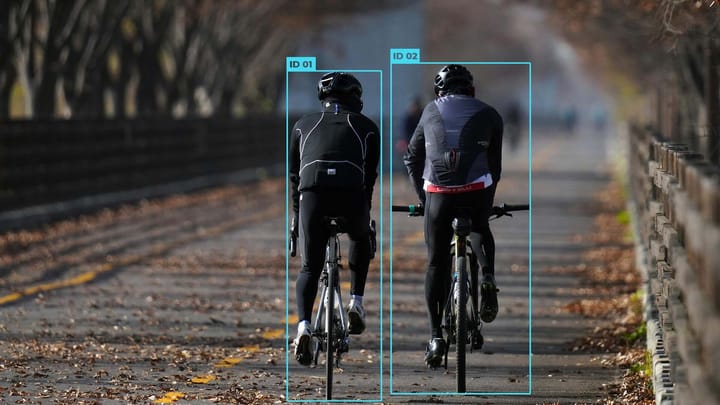
Comments ()